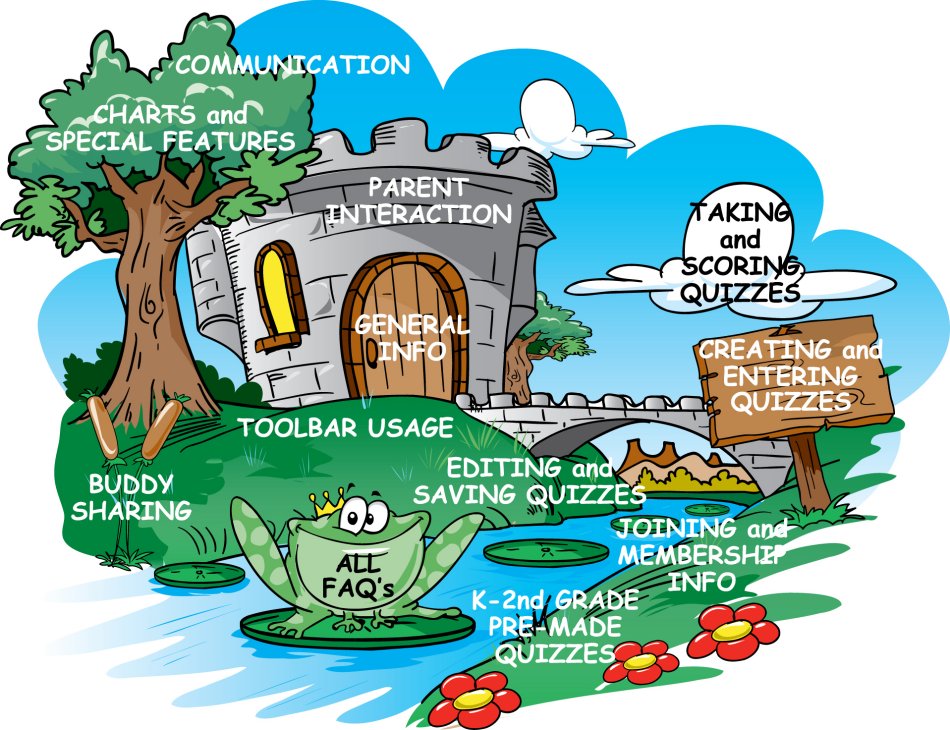
GENERAL INFORMATION
- What is Qwizzy’s World?
- What makes Qwizzy’s World so important for studying?
- Who can use Qwizzy’s World?
- What if I can’t take my computer with me or won’t have internet access where I am going, can I take a quiz?
- Login and from your Home Page click on “All My Quizzes” (it's in Quiz Central).
- Find the quiz you want to take with you and click on "Take".
- Print this quiz without answering any of the questions – there is a button that says “PRINT BLANK QUIZ.”
- Next, you’ll need your answer sheet, so click the “PRINT ANSWERS” button. Qwizzy will insert the answers.
- Grab what you’ve printed and you’re ready to go!
- Won’t I get bored taking the same quiz over and over? What stops this from happening?
- How long do I have to take a quiz?
- Why am I having trouble opening certain links and/or using the print function?
- If I’m not in school over the summer months, why would I want to remain a member of Qwizzy’s World?
- What if I forget my Username or Password, or want to change my Password?
- What is the “All My Quizzes” page?
- What is the duplicate button?
- You can adjust information - changing the Quiz Name, Grade, and Subject.
- You can make a copy and then add new questions or delete some, preserving the old quiz.
- How do I remove quizzes from the All My Quizzes list without deleting them?
- What is the flash card icon on the All My Quizzes list?
Qwizzy’s World is where studying comes easy! It’s an online quizzing site for students and parents, designed so both can create personalized quizzes based on personal school notes, study guides or home school materials.
Once you enter your first quiz and take it, you’ll know! By entering the information only once, but having multiple chances to take a quiz, you cut back on your study time. Qwizzy randomizes the question order and the order of answer options each time you take a quiz, so you can learn the information, not just memorize it!
Anyone who needs to quiz themselves! If you need to study any type of information and can turn it into a quiz, you can use Qwizzy’s World.
Surprisingly, this will be a feature you will use quite often. With a little preparation, you can take your quiz with you. Here’s what to do:
This is a great feature to use when you want to take a quiz quickly in the morning before school, or in the car on the way to a sporting event, etc. So long as you print the answered quiz, you or your parent/guardian can correct it for you. Remember it randomizes, so it’s important to print out the answers to that particular quiz, otherwise they won’t be in the same order.
Every time you take a quiz, Qwizzy randomizes not only the questions, but the answer options as well. Remember, the types of questions never change without you altering them. For example, a Matching question will never become a Multiple Choice question. A very long time will pass before you see exactly the same format of a certain quiz again.
You can relax – no time limit exists to take quizzes. Qwizzy feels the pressure of a clock for study practice isn’t necessary. If you need to time yourself, you can set your own stop watch or print off your quiz and ask a parent or friend to time you. Qwizzy wants you to practice seeing and learning the information. That way you’ll be prepared for the real deal!
This is usually an indication that your pop-up blocker is turned on. You need to turn off your pop-up blocker, which can often be found under the tools section of your browser's toolbar. If you are still having trouble, please ask a parent/guardian to find the turn off for you or email us at info@qwizzysworld.com.
Two excellent reasons: No. 1, taking past quizzes over the summer can keep you sharp on what you learned last year. (It’s especially great for foreign language reviews over the summer!) You can start the new school year better prepared and still have all your old quizzes for review. Secondly, if you don’t retain your membership, you’ll lose all your past quizzes - yikes!
Go to the front page and find the Forgot Username/Forgot Password buttons under the login. If you forget your username it can be sent to you, but it will never be able to be changed. As for your password, you will be choosing a new one, whether you want to change it or simply forgot it. On the Home Page, there is a button for changing your email address as well.
It’s a chart that shows all the quizzes you’ve created. It’s the easiest place to immediately review, edit, take, duplicate, and make flash cards out of those listed. If a quiz is not needed any more, you can either archive it or delete it. Do keep in mind two things before you permanently delete a quiz; in the future, you may want to share it with a sibling or friend younger than you OR you may want to utilize the Ultimate Quiz function of combining past quizzes.
There’s even a short cut for you to access your quiz faster. At the top of the list you’ll see an area that says QUICK SEARCH. You can pull up your quiz by grade, subject, and date created. It will filter out all other quizzes and leave you with just those to choose from. When you see quizzes with an asterisk (*) beside them, they are Ultimate Quizzes you have created.
It allows you to easily make a copy of a quiz in your listing for these reasons:
All you need to do is click on the “Archive” box next to the quiz/quizzes that you wish to move from your All My Quizzes list and click the “Archive Selected Quizzes” button at the top of the list. You can retrieve your quizzes later by clicking on the “View Archived Quizzes” button. From here, you can review the quiz, delete it, or move back to the All my Quizzes list.
The flash cards icon allows you to create flash cards from your created quiz. (Reading Comp quizzes do not apply to this function.) To create the flash cards, simply click on the flash cards icon next to the quiz you want the flash cards for. You can choose to view only a certain type of question or all question types. Click on “See Next Question” and “Show the Answer” to scroll through the flash cards. You can also print the flashcards for a great review!
CREATING and ENTERING QUIZZES
- How do I create a new quiz?
- What materials do I need to begin creating quizzes in Qwizzy’s world?
- What types of quizzes can I create?
- How do I decide what type of quiz to create?
- What are Sample Starters quizzes?
- Can I see a sample quiz?
- How do I create a True/False question?
- How do I create a Multiple Choice question?
- How do I create a Matching question?
- How do I create a Fill in the Blank question?
- How do I create an Open Ended question?
- Why can’t the Open Ended questions be scored?
- Why even have Open Ended questions if they can’t be scored?
- How much information should I enter?
- How long does it take to enter a quiz?
- What is an Ultimate Quiz?
Once on the site, simply go to the home page and click on Create a Quiz. A page will appear where you will Create a Name for your quiz, select the grade (or just -- if it is for several grades), select the subject or "other" and type in your specific subject, and describe your quiz. The more specific you are with your description, the easier it will be to recall it later. Then choose the type of question you want to start with and you've begun the process! You can create a quiz with all the different formats of questions or just design one specific type.
Any information that you can turn into a quiz, such as study guides, personal notes, chapter materials, or worksheets, would be great to use. Most students using Qwizzy’s World create quizzes from study guides supplied by their teachers. However, if you are studying on your own or home schooled, you can use personal notes and chapter materials to make quizzes too.
You can create quizzes with True/False, Multiple Choice, Fill in the Blank, Matching, and Open Ended questions, although the open ended questions are not scored. The quiz can include all the different formats of questions or just design one specific type.
Here’s what Qwizzy advises: First, decide what materials you want to enter and what type of question will help you learn your material the best. For example, if you have vocabulary words with definitions, you might want to develop a Matching quiz. To make your quiz more challenging, you could mix some True/False questions in with the Matching questions. Remember, you can create a quiz with all the different formats of questions or just design one specific type.
Sample Starter quizzes are quizzes that have been created to help you jump start the quiz creation process. They are for grades 3-8 and focus on the subjects of Language Arts, Science, Social Studies, and Math and cover 4 different questions formats (Multiple Choice, True/False, Fill in the Blank, Matching). This is a great place to get ideas on how to start creating your own quizzes.
Yes, there are a few ways. On the opening page, there is a bar you can click on that will show you a sample quiz. Also, when you open up the All My Quizzes page on the site, Qwizzy has made a sample quiz for you, with examples of every type of question and in different levels and subjects. There is a "Sample Starters" link on the homepage to give you ideas for creating quiz questions in a variety of subjects for grades 3-8. You can also look at the K-2nd grade Jenna bug pre-made quizzes. These quizzes will also show you examples of quiz design – just on a younger grade level. On the Homepage, you can also click on the Wilson the Whiz Kid tutorial quizzes - these are a great reference. See a sample of each type of quiz question below - just scroll down to see them.
Follow these steps:
1. Go to the Create A Quiz page.
2. Select True/False from the drop down menu.
3. Look at your information and create a statement from it, then
enter it in the box provided.
4. Decide if your statement is TRUE or FALSE and click on the
button to the left.
5. If your answer is False, be sure to type in the correct answer in
the blank provided.
6. That’s it!
You can enter as many as you wish – even create an entire quiz of True/False questions.
SAMPLE: Qwizzy’s World is a great place to study! TRUE FALSE Correct Answer:_________________ |
Follow these steps:
1. Go to the Create A Quiz page.
2. Select Multiple Choice from the drop down menu.
3. Look at your information and create a question from it, then
enter it in the box provided.
4. Enter the correct answer on the first line. Your text will appear in green
lettering.
5. Now enter 3-4 more incorrect answers (they’ll appear in red), making
them up yourself or taking them from your study materials. Be sure they
pertain to your information – you want to challenge yourself and not put
in silly answers. This is also a good time to ask your Parents/Guardians
for assistance.
6. That’s it!
You can enter as many as you wish – even create an entire quiz of Multiple Choice questions.
TIP: A Fill in the Blank question or statement can also be created as a Multiple Choice, giving you several answers from which to choose.
SAMPLE Qwizzy’s World is which of the following?
online self quizzing site amusement park book television show |
1. Go to the Create A Quiz page.
2. Select Matching from the drop down menu.
3. Look at your information and create a statement, question,
definition, or place a word beside #1
4. Now enter the matching answer beside the letter A
5. Keep entering the same way, #2/B, #3/C, etc.
6. That’s it!
You can enter as many as you wish – even create an entire quiz of Matching.
Matching is best for a series of vocabulary words and their definitions, or Foreign Language terms and their English interpretations.
SAMPLE
|
1. Go to the Create A Quiz page.
2. Select Fill in the Blank from the drop down menu.
3. Look at your information and put a blank line within the
statement or question you create.
(Use the shift and underscore/dash _ key to
create a blank line.)
4. In the next box, enter the missing word that fills in the blank
line.
5. That’s it!
You can enter as many as you wish – even create an entire quiz of Fill in the Blank questions.
TIP: A Fill in the Blank question or statement can also be created as a Multiple Choice, giving you several answers from which to choose.
SAMPLE: Qwizzy’s World is _______ Studying Comes Easy! Where |
1. Go to the Create A Quiz page.
2. Select Open Ended from the drop down menu.
3. Look at your information, create a question, and enter it in the
top box.
4. Now answer the question in the next box. You can do this with
a word, sentence, or entire essay.
5. That’s it!
Due to the system not scoring open ended questions (see explanation below), you will simply be comparing your typed answer to your prepared answer. Open ended questions are a great way to study for essays. Just create your essay question, answer it in its entirety, then practice it over and over.
SAMPLE: Why are there characters in Qwizzy’s World? There are characters in Qwizzy’s World because they make the site more fun and entertaining for the user. They help guide you when needed and keep you smiling during your study time! |
The system only recognizes exact answers, so answers in phrase or sentence format would have to be rewritten exactly the same way each time. Since that’s pretty hard to do, the system would mark the question wrong if only one word was different. Instead, Qwizzy lets you compare your Open Ended answers to the originals, and score it yourself. That way you can see how well you know your material!
Lots of reasons! Qwizzy wants you to study Open Ended questions in case they show up on your school quiz. They are also helpful for essay practice. You can enter your original essay, practice answering the question over and over, and then compare your answer to the original. By comparing your answer to the original, you can see how well you learned the material. Qwizzy wants your final score to be accurate and scoring the Open Ended questions would upset the apple cart.
A student, parent, teacher or tutor creates a quiz by entering questions and answers to the questions. The system then creates a quiz from that information, which you can take and score immediately. The user decides how many questions each quiz contains and there’s no set limit.
That’s up to you. You can make a quiz as long or short as you wish. It all depends on how many questions you want in your quiz and how much information you have. If you need to stop in the middle of creating one, you can always save it and finish later. Just log back in, find your partial quiz on the “All My Quizzes” page, click edit, and continue adding information.
It’s the Ultimate in review materials! When it’s time to study for semester, midterm, or final exams, you might find it handy to combine old quizzes from that quarter or semester. By going to the Ultimate Quiz section from the Home Page, you’ll be able to create a new name for your quiz, and then select past quizzes to combine and create one “Ultimate Quiz” for studying. Once created, the Ultimate quiz will show up on your All My Quizzes list. It will have an asterisk (*) next to it and you will be able to do anything to that quiz that you can do to the others. If your teacher or professor narrows down a quiz to specifics – just go to All My Quizzes, select your Ultimate Quiz, and edit it - deleting those questions not needed, thus giving you a very specific quiz from which to study!
EDITING AND SAVING QUIZZES
- Can I change or edit my quizzes?
- How do I save quizzes?
- How long do saved quizzes stay in the system?
- I’m not the greatest typist. What if I can’t finish entering a quiz all at one time?
Yes, you can change part or all of a quiz. Just go to All My Quizzes, select the quiz you wish to edit, and then click on edit. Your entire quiz will appear, giving you the option to edit specific questions or the entire quiz. Editing includes changing a question, adding a question, and/or deleting a question.
After creating a quiz, click on the save button and your quiz will automatically be saved in the All My Quizzes page.
As long as you are a member of Qwizzy’s World, they’ll stay in the system. If you personally delete them, you will see a pop-up appear asking if you are sure. If you answer yes, your quizzes are gone for good.
No problem. Just save it and come back to it later. It will be on your All My Quizzes page and can be edited at any time.
CHARTS AND SPECIAL FEATURES
- How will I be able to tell the difference between my quizzes?
- What is the Home Page?
- What is the “Quiz Results” page?
- What is the Review Scored Quiz feature in Quiz Results?
- What is the Shared Scored Quizzes Chart?
- How do I share a scored quiz with my teacher or tutor?
- Why would I want to share a scored quiz?
- How will I know if I’m doing better at taking the same quiz?
- Who is Wilson the Whiz kid?
- What kind of information can be found in the tutorial?
- How much time does it take to watch the tutorial?
- How do I maneuver through the different sections of the tutorial?
- Where can I find the quizzes shown in the tutorial?
- Who should use the tutorial?
You can make up your own name and a description for your quiz. The system also puts a date on it and gives you a drop down menu to choose a school subject and your grade to easily help you locate quizzes you’ve created.
The Home Page contains all the major categories of the site. It’s an easy place to locate all the categories you need. If you look up in the left corner of any page, you’ll see an arrow and “Home Page” written next to it. Just click the arrow and you’ll go directly there.
This chart contains all the quizzes you’ve taken in the past and is a quick way to keep track of your performance. It shows the number of times you’ve attempted quizzes and all your results. Just like the All My Quizzes page, there is a QUICK SEARCH at the top that allows you to go right to the quizzes of a particular subject, grade, or date taken. This is a great chart to show your parents just how much you’ve been studying - you can even review your taken quiz! You can also share your quiz results with your teachers or tutors.
The Review Scored Quiz feature allows you to review a quiz that you have already taken. This way, you can go back and look at the questions that you missed in addition to the ones that you got right.
The Shared Scored Quizzes Chart shows you the score of someone else's quiz that has been shared with you. This is entirely voluntary (unless of course required by a teacher or tutor as a grade). This feature is great for teachers who want their students to share their grade on a quiz. It is also great to send to a friend to show how well you did on a particular quiz.
Go to the Quiz Results page and put a check next to the quiz results you wish to share. Enter the Username (of the person you are sharing with) in the box provided and click on SHARE SCORED QUIZ. Poof...your quiz is now in their "Shared Scored Quiz" page the next time they login. Note: It's a good idea to put a Student ID (name or number) on your quiz before you score it so that your teacher sees this on the sent scored quiz.
This is a great feature for teachers who want to use the quiz as a grade or to track student's progress. It is also useful in tutoring and showing off how smart you are to your friends.
Your “Quiz Results” chart shows all the quizzes you’ve taken in the past. It shows the most recent one taken at the top and your most current score. Just look at the list and you’ll be able to see all your scores and percentages, including how many times you’ve attempted that same quiz.
Wilson the Whiz kid is your guide to creating quizzes. He is the host of the Qwizzy's World tutorial, which walks you through organizing your study materials and creating questions from them - including class notes, textbooks, articles, study guides, and charts. He helps make quiz-making a breeze!
Wilson helps your organize your study materials - the most important step in quiz-making. Once you're organized, he teaches you how to create quizzes in these specific areas: Vocab/Spelling, Chart Studying, Chpater/Class Notes, and Article Studying.
The actual time of the tutorial is about 20 minutes, but there is a pause/play and fast forward/rewind button so you can spend more time on certain sections if necessary. At any time, you can access the tutorial menu which allows you to quickly switch between sections.
On the top right hand side of the tutorail, there is a "Menu" button. Clicking on this button will display the different sections of the tutorial. You can watch them in any order that you wish as many times as you like. On the left hand side of the tutorial, Wilson has provided a pause/play and rewind/fast forward button to assist you.
After logging in, Wilson the Whiz kid tutorial can be found next to a yellow star on the Qwizzy's World homepage.
Students, parents, teachers and tutors alike! The tutorial is a great introduction to quiz making and can be beneficial to everyone.
TAKING and SCORING QUIZZES
- What happens after I create a quiz?
- Does Qwizzy score the quiz for me?
- Where can I see everything about the quiz I just took?
- What is the Student ID field?
- Is a Student ID required?
- Right before you score a quiz, it has an optional place to fill in a Student ID #. What is that for?
After entering your questions and answers, simply click on the Done, Create My Quiz button! You’ll have a completed quiz to take and score immediately.
Yes. That’s why we call him the Quiz Wizard – he’s pretty magical! You’ll not only see your score, but your percentage too. Also, Qwizzy can create a new quiz for you from the questions you missed. You’ll have the option to take that quiz, save it, or delete it.
By looking at the scored quiz, you will see all the questions you missed. If you wish, Qwizzy has automatically created another quiz of all your missed questions and will give you the opportunity to take it or save it for later. This is a great way to study the areas where you might be having trouble.
The Student ID field is a field where you can enter a unique identifier for your quiz. This can be a student id, class number, or name that will allow your teacher or tutor to identify the person's quiz that has been shared.
No it is not required. It can be helpful though if you plan on sharing your quiz with a teacher or tutor.
It is an indicator for who is taking that particular quiz. It can be a school code or personal code you use and it will follow you all the way through scoring and onto the Quiz Results page. It's great for teachers to tell who in the classroom took which quiz, and also for families having more than one child using the same Username.
BUDDYSHARING
- Are there any rules for using the Buddyshare feature?
- What is Buddysharing?
- Why use Buddysharing? I put my time in creating a quiz, so why just give it to someone else?
- What if I give someone permission to take one of my quizzes and then change my mind?
- How do I know if someone has Buddyshared a quiz to me or sent me a scored quiz?
- What is the pop-up I sometimes see when I logon to Qwizzy's World?
- How do I know who Buddyshared a quiz to me?
Yes, they are located on the Buddyshare page by clicking on RULES. These are very specific and must be read before using this feature.
Buddysharing is a special feature that allows you to share quizzes with friends, siblings, or other users who are members of Qwizzy’s World. Just go to the Home Page and click on Buddysharing. Here you will find step by step instructions which will tell you how to share your quizzes. You decide who you will share with and how many quizzes you send. Send a message to your buddy letting them know who sent the quiz and any encouraging words you wish to share! They will then see your quiz on their ALL MY QUIZZES page. It is now their test and they can do with it what they wish, including editing or printing. Please keep in mind that once you share your Username with a friend though, they can share any quizzes they wish with you as well. If there is one you don't want in your All My Quizzes page, simply delete it.
It’s totally up to you whether or not you use Buddysharing. Here’s why we think it’s beneficial: Everyone making quizzes uses a different technique in creating them, even if using the same information. It can be fun to share quizzes in the same subject, simply to see the information in a different way. Seeing friend’s quizzes give you ideas on how to create different ones for yourself. It might also be handy to exchange quizzes in different subjects if you find yourself with a last minute studying situation or an overload of study materials!
You are in charge of who sees or takes your quizzes. Once you’ve sent one, however, you can’t retrieve it. If you do not wish to share with them in the future, you simply do not send them any quizzes. In order to send them a quiz, you must enter their Username. As long as you don’t send them anything, they do not have access to your quizzes.
When you log on to Qwizzy's World, you will get a pop-up indicating that you have received a shared or scored quiz. It will tell you who it is from, the name of the quiz and the date it was shared on.
The pop-up that you see is an indication that someone has Buddyshared a quiz to you or sent you a scored quiz. The shared quiz will show up on your "All My Quizzes" page with a green note in the description section telling you who sent the quiz. The scored quiz will appear in the Shared Scored Quizzes section telling you who sent the quiz and their score on it.
In the Description section on the All My Quizzes page, there will be a note in green that says "Shared by" and the username of the person who shared it with you.
TOOL BAR USAGE
- What if I want to enter a foreign language quiz? How can I put the accents on the letters that need them?
Qwizzy’s World supports most Foreign Languages. Just see the toolbar at the top of every quiz creation page. The tool bar has a drop down menu which contains most accented letters and unique symbols. Simply place your cursor where you would like to insert the special letter or symbol, highlight it from the drop down menu and left click.
PARENT INTERACTION
- If I want my parents/guardians to see my quiz results, what should I do?
- Can my Mom, Dad or Guardian enter the information for me?
- Can other people log onto Qwizzy’s World with my Username and Password if I’m currently using the site?
- Can my parents see my progress or create a quiz from their own computer, even if they are out of town?
You can either share your results with them (see section on Quiz Results) OR simply log them into your account and show them your Quiz Results page. Of course, you can always show your parents your score right after you take a quiz too!
Depending on your age, you may want them to help you. Once you get accustomed to the system, however, you’ll probably want to do it yourself. Entering your quiz information on your own helps make the most of your study time because you get to work with the material while creating your quiz - actually studying while entering! It is helpful though to get their perspective, so don't be afraid to ask them to help and accept their challenging new questions in your quiz!
Since the site is completely FREE, there is no need for this - they can create their own account. To keep all your quizzes secure, it’s best to keep your Username and Password a secret, except from your parents or siblings sharing the site. Buddysharing is the safest way to share quizzes be sure to check this feature out. If your friend belongs to QW, using his or her Username, you can Buddyshare. Once you have shared your Username with a friend though, please keep in mind they can share any quizzes they wish with you as well. If there is one you don't want in your All My Quizzes page, simply delete it.
As long as they have Internet access and log on with your Username and Password, they can look at your Quiz Results. They can also log in and create a quiz for you to take. Remember though, you both can’t log on at the same time if you share the same Username and Password.
JOINING and MEMBERSHIP INFO
- Can I try out Qwizzy's World for FREE?
- Can I share my membership with my brothers and sisters?
- I'm graduating soon. What reason would I have to keep my quizzes?
Actually, Qwizzy's World is FREE, so you can become a member at no charge. Simply click on the "Sign Up for Free" link. Once you have, your parent will receive an email that they must confirm in order for you to be an official member. Please be sure you enter their correct email address and remind them to confirm your membership.
If needed, but don't forget that everyone can have their own free account. If you share, everyone on the account will have their quizzes listed in the same place - it may become a bit overwhelming. Since we are FREE, it's good just to have them create their own. If you have any questions about this, please feel free to email us at Info@qwizzysworld.com.
Quizzes are always great for reference, especially if you plan on continuing your education. And don t forget about your younger brothers and sisters. Chances are, they will soon be studying the same material and can benefit from having quizzes to work with as extra practice. Therefore, we suggest either keeping your account active or giving younger siblings access so they can use the Buddysharing feature to utilize your quizzes.
COMMUNICATION
- If I can’t get something to work right, what should I do?
- Does QW want my opinion if I have a suggestion?
- What is the Testimonials page and how do I send in my experiences?
Simply click on the Contact Us button and send us an email. We will do our best to get back to you promptly.
QW would love your input! Please go to the Contact Us button on the Home Page and email us at (Info@QwizzysWorld.com). We love to hear from our members!
Due to the fact that this is a new site, we need to hear about our member’s experiences in Qwizzy’s World. If you are finding your grades are improving or your test anxiety is gone – let us know! Anything you can offer, whether negative or positive, will help the Qwizzy team continue to make our World the very best it can be!
KINDERGARTEN – 2ND GRADE PRE-MADE QUIZZES
- What are the pre-made quizzes for the Kindergarten to 2nd graders?
- How will I know which pre-made quiz is the best for my child to take?
- If my son or daughter wants to create their own quiz, will Qwizzy’s World support this?
JennaBug developed some cool Sight word, Vocabulary, Spelling, and Math quizzes for the younger crowd to promote fun studying. She thought it would be great to give them some quizzes to help them learn how the system works. They can always go into Qwizzy’s World and develop their own quizzes too! Be sure to keep checking with JennaBug - on occasion she may surprise you with new quizzes!
When you click on JennaBug, she’ll take you to the K-2nd grade section of the site. You will see a list of quizzes, labeled by grade and subject, with descriptions to guide you to the area you wish to study. JennaBug put the focus on vocabulary, spelling and math quizzes geared toward the specific grades of K-2nd.
Absolutely! JennaBug has created some fun quizzes to get them started and to assist parents/guardians on types of quizzes to create for this age group. Qwizzy looks forward to this age group graduating into the world of Self-Quizzing!
